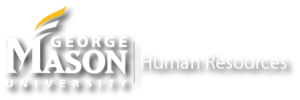HR Liaison Network
EPAF/Non-Benefited Onboarding
Resources
MasonOnBoard Frequently Asked Questions
MasonOnBoard is the onboarding system for all Mason new hires. Benefited employees are processed centrally by HR and non-benefited by their associated department. Are you responsible for hiring non-benefited employees in your department? If so, then you probably need access to MasonOnBoard.
Training sessions are offered every other month based on demand. To attend an upcoming training session, please send an email to hr@gmu.edu.
To access the Onboarding system, please go to masononboard.gmu.edu . We recommend using either Chrome or Internet Explorer 11 browsers.
EPAF submitters, approvers, and Section 2 I9 E-Verify users have access to MasonOnboard. Other users will be granted access based on certain conditions and ALL users must attend training.
When a new EPAF submitter or approver completes EPAF training, they will also be granted access to MasonOnBoard.
As a packet creator, you can reset the new hire’s pin. Log into MasonOnBoard, lookup the new hire and click the RESET PASSWORD button on the right side of the packet information page. This will reset the password to the telephone number that was indicated when the packet was created. (If the new hire does not remember the number, it is shown on the packet information page as well.
The new hire will need to contact the Human Resources and Payroll Department either by phone 703.993.2600 or email hr@gmu.edu to have their password reset.
Yes, you can cancel a packet by looking up the packet and using the CANCEL PACKET button on the right side.
Yes, there are two versions of the Welcome letter.
The Word document version may be personalized with any department specific information. However, you may only ADD to the letter as existing text may not be altered.
The PDF version may be edited at the top to include department information, to show that the letter is coming from your department.
You may use the “Lookup” tool under the “Web Manager Menu.” You will need the last 4 digits of the new hire’s SSN and/or the first three or more letters of the new hire’s first and last name.
You may also look up a new hire by start and end date. This is under the “Workflow Summary” also under the “Web Manager Menu.”
Lookup the new hire’s packet using name, last 4 numbers of the SSN or Workflow Summary feature for creation date or start date. All forms that still need to be completed are listed under the Documents tab of the new hire’s packet without a checkmark.
In addition, you will receive a confirmation email when the new hire has completed their packet.
You will be able to view all forms that have been completed by the new hire, with the exception of the direct deposit, child support, and tax forms. These forms are locked down for confidentiality and may only be accessed by specific users in the Human Resources and Payroll Department.
Since the completion of the online packet is mandatory, the employee will need to log onto a computer and complete their packet on the job site.
They must complete their packet by their first work date.
The system sweeps information hourly, so there is virtually no lag time. Essentially the packet can be completed the same day.
An alternate email address may be used, so that the new hire can have someone assist them with the completion of the packet. Additionally, a supervisor may also assist the new hire in completing the packet.
You can cancel a packet at any time and start a new one. In addition, the new hire can edit their information when they do their part of the hiring packet.
The "Cancel Packet" button is on the right side of the Packet
There will be no need to create paper files for new hire forms completed electronically through the online onboarding system, MasonOnBoard as all “paperwork” will be housed in the online onboarding system. However, all paper files of active employees that were not on-boarded electronically must be kept.
You have the ability to attach any additional documents to a new hire’s file. Just go to the employee’s record, click on “Attach Document” and you may scan and save your document. Please keep in mind that these attachments can potentially be viewed by all MasonOnboard users, so private confidential documents should not be uploaded using this feature.
Background Check FAQ
Yes. As of 7/1/16, it is a Mason requirement that all employees, regardless of classification, must complete a criminal background check.
Once the new hire logs in to complete their packet, their first name, last name, and email is sent to TrueScreen (our background check vendor). TrueScreen then sends the employee an email regarding the background check.
Once the new hire responds to the Truescreen email and completes the requested information, the background check generally takes 24-48 hours.
Results are sent to the background check personnel in HR where they are reviewed. If there is a need for follow up, Employee Relations will contact the employee and the department as appropriate.